(get this page as a printable .pdf) | |
|
1. Open Google Earth on your computer. 2. In the Search sidebar, type "Pikes Peak, CO" in the Fly to dialog box, and click the magnifying glass icon to fly to Pikes Peak (Figure 1). Zoom in and out a little to orient yourself. |
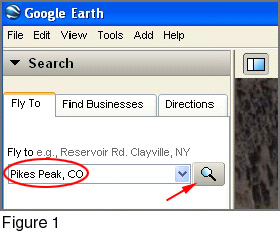 |
| 3. Click on My Places in the Places sidebar to select it. This is where your new placemark will be created. (Figure 2) | 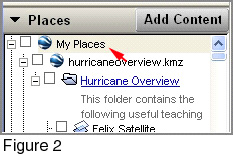 |
| 4. Click the yellow pushpin icon in the toolbar at the top of the display (Figure 3). A pushpin will appear on the display, and a dialog box will open | 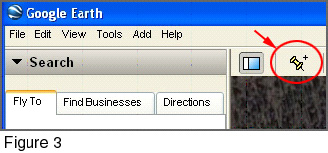 |
| 5. In the Name box, type a title for the placemark. In this case "Pikes Peak Summit" will work nicely, but you can call it whatever you want (Figure 4). You can also drag the pushpin around to get it exactly where you want it. | |
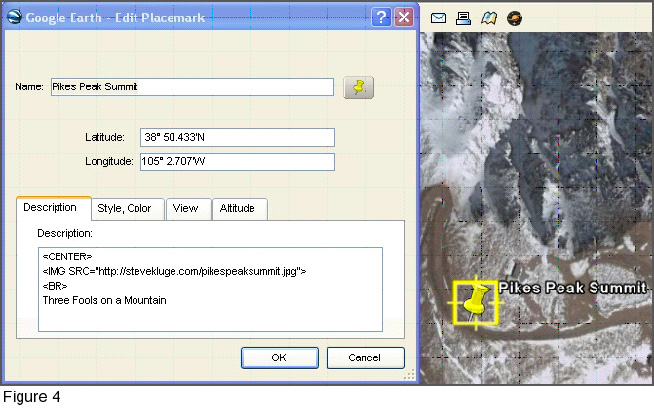 | |
|
6. Customize your placemark by typing the following in the Description box exactly as it appears below. <CENTER> <IMG SRC="http://stevekluge.com/pikespeaksummit.jpg"> <BR> Three Fools on a Mountain Notice that html tags (or instructions) are enclosed by < >. In this case, <CENTER> centers the contents of your placemark, <IMG SRC="http://stevekluge.com/pikespeaksummit.jpg"> calls the image pikespeaksummit.jpg from the remote server hosting stevekluge.com, <BR> inserts a line break, and Three Fools on a Mountain is simply text that appears in the placemark. 7. Click OK in the placemark dialog box, and then click the yellow pushpin on Pikes Peak to view your handiwork! NOTE: If you want to edit your placemark, you can right click either the placemark name in the Places sidebar or the icon on the digital globe and select "Properties". What you see in Figure 4 will pop up again. | |